Benchmarking with WorkloadTools
If you ever tried to capture a benchmark on your SQL Server, you probably know that it is a complex operation. Not an impossible task, but definitely something that needs to be planned, timed and studied very thoroughly.
The main idea is that you capture a workload from production, you extract some performance information, then you replay the same workload to one or more environments that you want to put to test, while capturing the same performance information. At the end of the process, you can compare performance under different conditions, identify regressions, avoid unwanted situations and rate your tuning efforts.

A big part of the complexity, let’s face it, comes from the fact that the tools that we have had in our toolbelt so far are complex and suffer from a number of limitations that make this exercise very similar to a hurdle race.
If you want to replay a workload from production to test, you need to be able to capture the workload first. Even before you start, you’re already confronted with a myriad of questions:
- What do you use for this? A server-side trace? Extended events? Profiler maybe?
- Which events do you capture? Which fields?
- How long do you need to run the capture? How much is enough? One hour? One day? One week? One month?
- Can you apply some filters?
- Will you have enough disk space to store the captured data?
Throughout the years, you’ve had multiple tools for capturing workloads, each with its own strengths and limitations:
- Profiler
- GOOD: extremely easy to use
- BAD: non-negligible impact on the server
- Extended Events
- GOOD: lightweight
- BAD: not compatible with older versions of SQLServer
- SQL Trace
- GOOD: less impactful than profiler
- BAD: deprecated
However, capturing the workload is not enough: you need to be able to replay it and analyze/compare the performance data.
But fear not! You have some tools that can help you here:
- RML Utilities
- SQL Nexus
- Distributed Replay
- Database Experimentation Assistant (DEA)
The bad news is that (again) each of these tools has its limitations and hurdles, even if the tin says that any monkey could do it. There is nothing like running ReadTrace.exe or Dreplay.exe against a huge set of trace files, only to have it fail after two hours, without a meaningful error message (true story). Moreover, of all these tools, only Distributed Replay (and DEA, which is built on top of it) support Azure SqlDatabase and Azure Managed instances: if you’re working with Azure, be prepared to forget everything you know about traces and RML Utilities.
Introducing WorkloadTools
Throughout my career, I had to go through the pain of benchmarking often enough to get fed up with all the existing tools and decide to code my own. The result of this endeavor is WorkloadTools: a collection of tools to collect, analyze and replay SQL Server workloads, on premises and in the cloud.
At the moment, the project includes 3 tools:
- SqlWorkload – a command line tool to capture, replay and analyze a workload
- ConvertWorkload – a command line tool to convert existing workloads (traces and extended events) to the format used by SqlWorkload
- WorkloadViewer – a GUI tool to visualize and analyze workload data
SqlWorkload is different from the traditional tools, because it lets you choose the technology for the capture: SqlTrace, Extended Events or a pre-recorded workload file. SqlWorkload also lets you choose the platform that you prefer: it works with older versions of SqlServer (tested from 2008 onwards, but nothing prevents it from running on SqlServer 2000) and newer versions, like 2017 or 2019. But the groundbreaking feature of SqlWorkload is its ability to work with Azure Sql Database Managed Instances and Azure Sql Database, by capturing Extended Events on Azure blob storage.
The capture is performed by a “Listener”, that reads the workload events from the source and forwards them immediately to a collection of “Consumers”, each specialized for performing a particular task on the events that it receives. You have a consumer for replaying the workload, a consumer for saving the workload to a file and a consumer for analyzing the workload to a database.

This flexible architecture allows you to do things differently from the existing tools. The traditional approach to benchmarking has always been:
- capture to one or more files
- analyze the files
- replay and capture
- analyze the files
- compare
SqlWorkload does not force you to save your workload to disk completely before you can start working with it, but it lets you forward the events to any type of consumer as soon as it is captured, thus enabling new types of workflows for your benchmarking activities. With SqlWorkload you are free to analyze the events while capturing, but you can also replay to a target database in real-time, while a second instance of SqlWorkload analyzes the events on the target.

If you’re used to a more traditional approach to benchmarking, you can certainly do things the usual way: you can capture a workload to a file, then use that file as a source for both the workload analysis and the replay. While replaying, you can capture the workload to a second set of files, that you can analyze to extract performance data. Another possibility is to analyze the workload directly while you capture it, writing to a workload file that you can use only for the replay.
As you can see, you have many possibilities and you are free to choose the solution that makes sense the most in your scenario. You may think that all this flexibility comes at the price of simplicity, but you’d be surprised by how easy it is to get started with WorkloadTools. SqlWorkload was designed to be as simple as possible, without having to learn and remember countless command line switches. Instead, it can be controlled by providing parameters in .JSON files, that can be saved, kept around and used as templates for the next benchmark.
For instance, the .JSON configuration file for “SqlWorkload A” in the picture above would look like this:
{
"Controller": {
"Listener":
{
"__type": "ExtendedEventsWorkloadListener",
"ConnectionInfo":
{
"ServerName": "SourceServer",
"DatabaseName": "SourceDatabase",
"UserName": "sa",
"Password": "P4$$w0rd!"
},
"DatabaseFilter": "SourceDatabase"
},
"Consumers":
[
{
"__type": "ReplayConsumer",
"ConnectionInfo":
{
"ServerName": "TargetServer",
"DatabaseName": "TargetDatabase",
"UserName": "sa",
"Password": "Pa$$w0rd!"
}
},
{
"__type": "AnalysisConsumer",
"ConnectionInfo":
{
"ServerName": "AnalysisServer",
"DatabaseName": "AnalysisDatabase",
"SchemaName": "baseline",
"UserName": "sa",
"Password": "P4$$w0rd!"
},
"UploadIntervalSeconds": 60
}
]
}
}
As you can see, SqlWorkload expects very basic information and does not need to set up complex traces or XE sessions: all you have to do is configure what type of Listener to use and its parameters, then you need to specify which Consumers to use and their parameters (mainly connection details and credentials) and SqlWorkload will take care of the rest.
If you need to do control the process in more detail, you can certainly do so: the full list of parameters that you can specify in .JSON files is available in the documentation of SqlWorkload at GitHub.
Once the capture is over and you completely persisted the workload analysis to a database, you can use WorkloadViewer to visualize it. WorkloadViewer will show you charts for Cpu, Duration and Batches/sec, comparing how the two benchmarks performed. You can also use the filters at the top to focus the analysis on a subset of the data or you can zoom and pan on the horizontal axis to select a portion of the workload to analyze.

You can also use the “Queries” tab to see an overview of the individual batches captured in the workload. For each of those batches, you’ll be able to see the text of the queries and you will see stats for cpu, duration, reads, writes and number of executions. Sorting by any of these columns will let you spot immediately the regressions between the baseline and the benchmark and you will know exactly where to start tuning.

If you double click one of the queries, you will go to the Query Details tab, which will show you additional data about the selected query, along with its performance over time:
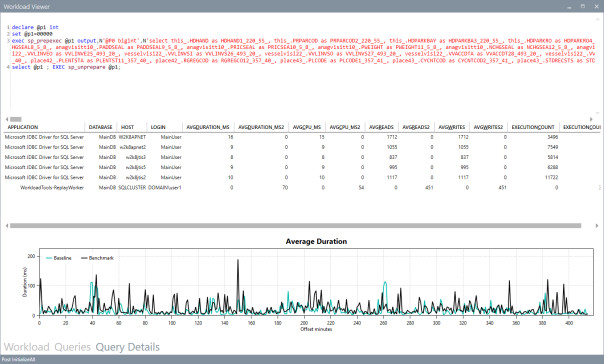
If WorkloadViewer is not enough for you, the project also includes a PowerBI dashboard that you can use to analyze the data from every angle. Does it look exciting enough? Wait, there’s more…
If you already have a pre-captured workload in any format (SqlTrace or Extended Events) you can use the command line tool ConvertWorkload to create a new workload file in the intermediate format used and understood by SqlWorkload (spoiler: it’s a SqLite database), in order to use it as the source for a WorkloadFileListener. This means that you can feed your existing trace data to the WorkloadTools analysis database, or replay it to a test database, even if the workload was not captured with WorkloadTools in the first place.
We have barely scratched the surface of what WorkloadTools can do: in the next weeks I will post detailed information on how to perform specific tasks with WorkloadTools, like capturing to a workload file or performing a real-time replay. In the meantime, you can read the documentation or you can join me at SqlBits, where I will introduce WorkloadTools during my session.
Stay tuned!
Posted on February 15, 2019, in SQL Server and tagged Distributed Replay, Extended Events, Open Source, Performance Tuning, Replay, RML Utilities, Trace, WorkloadTools. Bookmark the permalink. 27 Comments.

I am trying to capture a workload using SQLWorkload. I’ve mimicked your controller JSON using my database credentials, but I am getting a syntax error when I execute the SQLWorkload executable. I’ve reviewed the syntax within a pretty printer and it is correct and in alignment with your example. Error message below. Any suggestions?
Error.,..
Info – SqlWorkload.Program : Reading configuration from ‘C:\Program Files\WorkloadTools\Controller.json’
Error – SqlWorkload.Program : System.FormatException: Unable to load configuration from ‘C:\Program Files\WorkloadTools\Controller.json’. The file contains semantic errors. —> System.ArgumentException: Invalid JSON primitive…..
Thanks for your time,
Daniel
“semantic error” indicates that one of the values in your json file is not allowed, even if the syntax of the file is correct. Can you send your file to spaghettidba at sqlconsulting dot it ?
Thanks for the quick response. I’ve responded through email. Let me know if it didn’t reach you.
Got it! I’ll be in touch
Hello Guys, was there any fix for ‘semantic error’ i face the same issue.,
Can you send your JSON file to spaghettidba at sqlconsulting dot it ?
Workload GUI viewer gives error : Unable to load data:Invalid object name ‘intervals’. This error is at connection screen even when connecting to one benchmark . Any solution?
Two possibilities here: 1) the table is not there 2) you don’t have permissions.
For 1) make sure that you entered database and schema name correctly. Can you see the table in SSMS?
For 2) make sure that the user has permissions to read the data. Again, SSMS is your friend to check what you have there.
I hope this helps
The table exists and Im able to query in SSMS. When I input table in schema name section the error is: Unable to load data:Invalid object name ‘xxx.intervals’
where xxx is schema name
You input table in the schema name? It’s the database name correct? Is the server name correct?
If I input schema name it appends schemaname.intervals in error (as stated above) and if I don’t input it says intervals.
Servername, Db name schema name are all correct since I can query using SSMS, CMd and also workload tool from cmd works. The error is while using GUI.
its 64 bit installation on SQL 2017
Well that’s weird. I’ll have a look at the code. Can you please send a screenshot of the input parameters to my email address? spaghettidba@sqlconsulting.it
Is Workload Tools works for AWS EC2 instances?
It depends on the version and/or edition. WorkloadTools relies on extended events and rpc_completed events are not available in all versions of EC2. Check the documentation
Can I Performing a real-time replay for multiple databases in one go?
Sure, you can have multiple databases from the same instance and, obviously, multiple WorkloadTools running at the same time from multiple instances to the same target instance
Excellent tool! thank you for all this work! I wanted to ask you if there’s a way to set the Workload, capture or replay, to only show the level zero Stored Procedure calls and avoid the detail of the nested ones maybe?
I’m not sure I understand what you mean. Example?
Hello,
This is brillant! We did already a good job by using your tool.
One question is there a way to apply many values (a list of values) when filtering a workload for instance i need to capture from 2 applications like this “ApplicationFilter” : “someApp”, “jTDS” ?
Thanks for your response & effort
found it : “ApplicationFilter” : [“ElecLampiris”, “jTDS”]
Awesome! Glad you sorted it out 🙂
hello, great tool !
I would like to use the possibility to connect sqlworkload to an azure managed instance, but I can’t figure aout how ?
Do you have a json example ?
the cnx string looks like “TCP:name.database.windows.net,1433”, with MFA or AZ client ?
Regards
I don’t think this is supported. If you need it I can code it.
for sure, it would be a great upgrade
regards
OK, I’ll have a look as soon as possible. Keep an eye on this issue: https://github.com/spaghettidba/WorkloadTools/issues/132
Pingback: Creating Benchmarks With WorkloadTools – Curated SQL
Pingback: Workload analysis with WorkloadTools | spaghettidba